How to configure and use Google Analytics to track phone callsLearn about the effectiveness of Google Ads campaigns by using calls tracking feature. Track calls is a way for better optimization and higher conversion rates.
A Few Easy Steps to Track Phone Calls in Google Analytics
Leads, conversions, and other activities stemming from phone calls generated by your website or digital advertising should be tracked so that you can demonstrate the value of your marketing investments. Track phone calls service in Google Analytics may help you learn about the efficacy of various keywords and campaigns, as well as provide insight into customer journeys and conversion points for use in fine-tuning your online marketing efforts. With Google’s built-in phone call conversion monitoring or by connecting your calls tracking software with Google Analytics, you can keep tabs on inbound calls that result in sales. The procedure is as follows.

Google Analytics: Calls Tracking Made Easy
Google offers a service that allows you to track phone calls that come from a specific phone number displayed on your website. The track calls feature is the quickest method for determining which advertising on your website is producing the most inbound phone calls. To do this, you may swap your regular phone number with a Google-generated forwarding number. Learn how to implement Google Analytics calls tracking with this guide:
- To begin, ensure that your Google AdWords account is configured with phone extensions and track phone calls reporting.
- Develop your Google AdWords call-to-actions now. These measures may be whatever you deem to be necessary for a change of heart. Something like “bought” or “scheduled appointment” are examples.
- Modify the time of the call. To understand what constitutes a “conversion” in Google Analytics, you need to be familiar with the average length of a customer service conversation.
- Make sure your track calls tag for conversions is active. By including the two lines of JavaScript code on your site, Google will be able to track phone calls and credit conversions from your Google Ads campaigns in Google Analytics.
- Make your goal to review your code and begin recording phone conversations as soon as possible. Keep in mind that it may take a few hours for your advertising to be activated for this conversion activity and that you will be billed for the ad clicks while you are testing it.
Google’s native track phone calls feature is excellent since it’s free of charge. Call data is provided for free in Google AdWords, but you must continue to pay for clicks on your paid search advertising. Call monitoring in Google Analytics has both benefits and downsides.
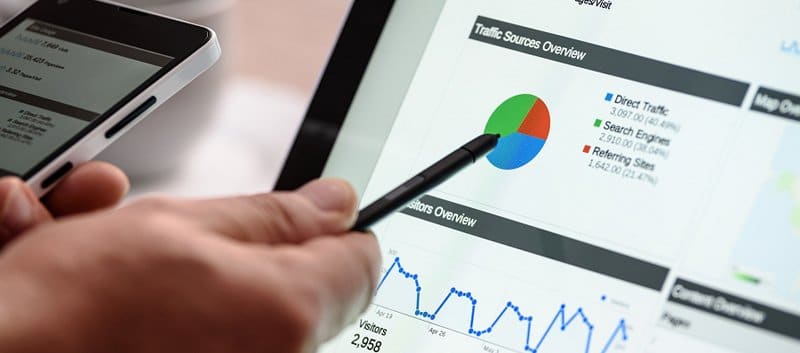
Call Tracking with Google Tag Manager: How to Get Started
Google Tag Manager is another option to track phone calls from a website. Google Tag Manager makes it simple for you to add event tags to your website so that you can keep tabs on when customers make phone calls.
Step 1: Create a Trigger that Acts Whenever “tel” Is Found in a Click URL
In order to make your company’s phone number clickable in Google Tag Manager, you must first use the markup “tel” followed by the number. For a phone number of 111-111-111, for instance, you would use “href=tel:111-111-111” in your markup.
Stage 1: Make All Click Variables Active
- On the Google Tag Management dashboard, choose “Variables”.
- Select all the checkboxes under “Clicks” after clicking “Configure”.
Stage 2: Make the Trigger
- Choose “Triggers” and then “New” to create a new trigger.
- Choose “Only Links” from the “Choose Trigger Type” drop-down menu.
- Choose “Some Link Clicks” under “This Trigger Fires On”.
- Choose “Click URL” in the left box, “Contains” in the center, and type “tel” in the right box.
- Give the trigger a name like “track phone calls trigger” and save it.
Step 2: Assign a Tag to the Trigger
The newly created trigger has to be attached to an event-based tag before it can be used. Once enabled, this tag will send information to Google Analytics.
Stage 1: Generate the track calls Tag
- Choose “Tags” and then “New” from the menu that appears in the sidebar.
- Choose “Google Analytics: Universal Analytics” from the drop-down menu in the “Tag Settings” section.
- Choose “Event” for the “Track Type”.
- Identify the Category as “Phone Calls”.
- Choose “Action” by pressing the “+” button. A menu of accessible variables will pop up.
- Choose the option that reads “Click URL”.
- Choose the “Page Path” option here. The final outcome will be {{Click URL}} Clicked On {{Page Path}}, allowing you to see the page on which the phone number was clicked.
- Both “Label” and “Value” should be left blank.
- Set “True” for a non-interaction hit.
- Just go to Google Analytics Settings and choose the analytics variable you just created.
Stage 2: Choose the “Click Trigger” that you just made
- Choose “Click Trigger for Phone Calls” from the “Triggers” menu.
- Use a descriptive name like “Google Analytics Events Phone Calls” when naming the tag.
Stage 3: Submit and verify the Tag
- Use the “Submit” button in the upper right to make the tag active.
- Type “Call Tracking” or something similar into the “Version Name” section and click “Publish”.
Click the number on your mobile device to try out the tag. Next, under Analytics, click the “Events” tab for the real-time report. The current page and the phone number you clicked on should both display.
Step 3: Make Phone Call Clicks a Conversion Objective to Track Traffic Sources
Make this your conversion target after you’ve verified the functionality of the preceding steps. This can help you identify the sources of your phone call clicks, such as if your track phone calls efforts are generating visitors through organic search, sponsored search, social networking sites, or direct traffic.

Google’s Built-In Call Tracking Feature Drawbacks
- The call time is the sole metric Google uses to calculate a conversion, so any call that lasts longer than 2 minutes, for instance, will be considered a conversion. This implies that calls to customer service that result in an individual being put on wait, product inquiries, and similar events will all be logged as conversions, even if they do not directly result in a sale. This may drastically alter your cost per acquisition (CPA) and provide the appearance of a much higher return on advertising investment (ROAS).
- Ad click-throughs and conversions on resulting websites are the only ones Google can measure at this time. Calls and conversions won’t be recorded if a consumer sees your ad but doesn’t click it, then comes back to your website and contacts you later.
- Google can only give data on which keywords, advertising, ad groups, and projects are generating inbound calls, but no other information about the calls themselves, making it impossible to learn anything useful about your customers or to create detailed profiles of them.
The Value of Call Tracking Tools to Track Calls in Google Analytics
You may take your site optimization efforts to the next level by connecting a track phone calls tool with Google Analytics. In addition to increasing conversions over the phone and on your website, this strategy may also drastically lower your cost per acquisition. Here are some benefits of integrating Google Analytics with call monitoring software:
- Better tracking of productive phone calls and their results.
- Understanding of what’s actually occurring during sales calls.
- More information about phone calls for better advertisement targeting.
- The capacity to track phone calls apart from ad clicks.
- The information needed to generate Google Analytics customer segments based on incoming call duration.
By integrating Google Analytics with your software to track phone calls, you can see which of your webpages are generating the most productive phone calls. You may also link the money made from such calls to the whole digital-to-call procedure. You can see which of your webpages, landing pages, and innovative solutions are doing the best in real time. You’ll be able to make better optimization choices, leading to higher conversion rates and more money in your pocket.